Accounting Period
|
Editions
| |
|
Express
|
Supported
|
|
Small Business
|
Supported
|
|
Premier
|
Supported
|
|
Enterprise
|
Supported
|
Throughout the program, you will come across Accounting Period selection. This a simple filter allowing you to limit the data you can see at one time. For example, when you view Employee Attendance, you will need to choose a Period Type. There are 5 different Period Types:
|
Period Type
|
Description
|
|
Weekly
|
You view 7 days at one time
|
|
Bi-Weekly
|
You view 14 days at one time
|
|
Semi-Monthly
|
Months is broken down into 2 periods
|
|
Monthly
|
You view 1 month at a time
|
|
Custom
|
You view any number of days at one time
|
In order for the program to know when Weekly, Bi-Weekly and Semi-Monthly period should start, we need to setup these parameters in the company settings.
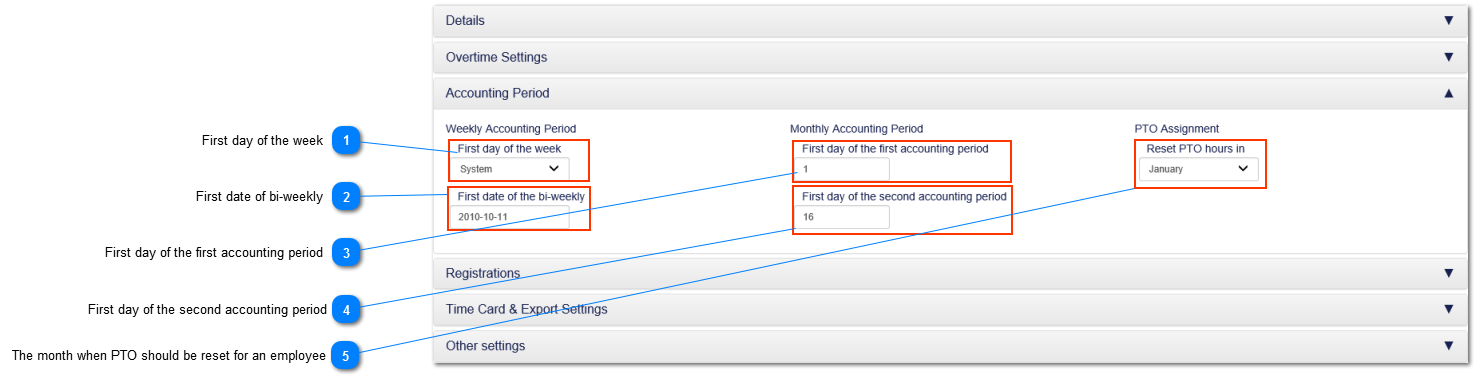
Weekly Accounting Period
If you plan to use weekly or bi-weekly accounting period, then you need to specify when first day of the week you plan to use. In case if bi-weekly, the date first date when 14 days period starts
Monthly Accounting period
If you plan to use Monthly accounting period, then you need to specify the first day when this monthly period will begin. In addition, if you plan to use Bi-Monthly accounting period, then you need to specify when the second accounting period will begin.
Paid Time Off Assignment
If you plan to use PTO Assignment with yearly reset, then you need to specify when PTO should be reset.