Edit Registration
|
Editions
| |
|
Express
|
Supported
|
|
Small Business
|
Supported
|
|
Premier
|
Supported
|
|
Enterprise
|
Supported
|
Sometimes it is necessary to adjust registration. For example, employee forgot to register when he/she came to work, but remembered it and punched in 30 minutes later or Manager might need to adjust that time.
-
If Attendance module is not displayed, select Attendance from the Module Menu or from the extra drop down menu
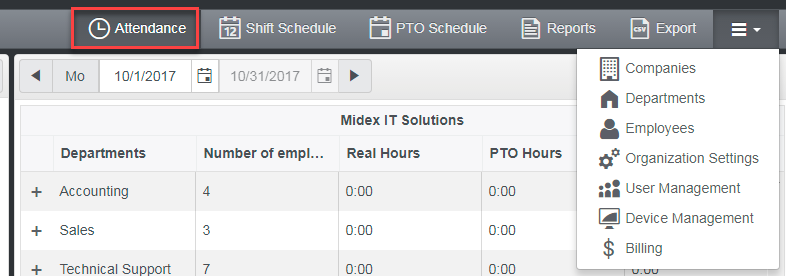 2. Click on the employee you want to edit time for
2. Click on the employee you want to edit time for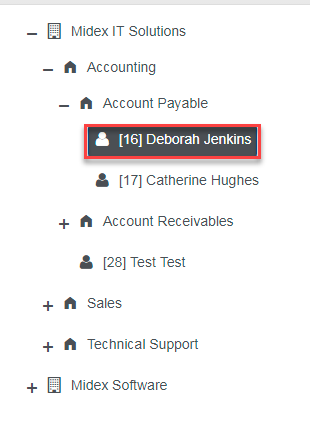 3. Make sure you have a date range selected where you want to add registration
3. Make sure you have a date range selected where you want to add registration 4. Click on the arrow beside registration you want to edit or select Edit Registration from the Registration dropdown menu
4. Click on the arrow beside registration you want to edit or select Edit Registration from the Registration dropdown menu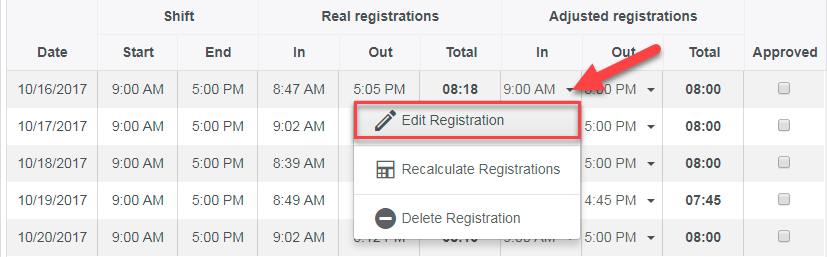 4. Change Date and/or Time when registration should be added. You can optionally input a reason for adding this registration into Comments field. If you have a Job Costing add-on, then you can optionally modify Job and/or Task.5. Click on Save Changes button.
4. Change Date and/or Time when registration should be added. You can optionally input a reason for adding this registration into Comments field. If you have a Job Costing add-on, then you can optionally modify Job and/or Task.5. Click on Save Changes button.
After you modify the registration
· Only adjusted registration is modified. Real registration will always remain the same.
· The system will automatically adjust all registration and re-pair them taking into account this adjusted registration.
· Manually adjusted registrations are shown in red color.