Paid Time Off Employee Assignment
|
Editions
| |
|
Express
|
Not Supported
|
|
Small Business
|
Not Supported
|
|
Premier
|
Supported
|
|
Enterprise
|
Supported
|
After you created a schedule for Paid Time Off (PTO), you have assign employees. If PTO is applied to all employees, than you do not need to assign employees to this PTO, instead you can specify which employees should not be received payment for this PTO.
1. If PTO Schedule module is not displayed, select PTO Schedule from the Module Menu or from the extra drop down menu
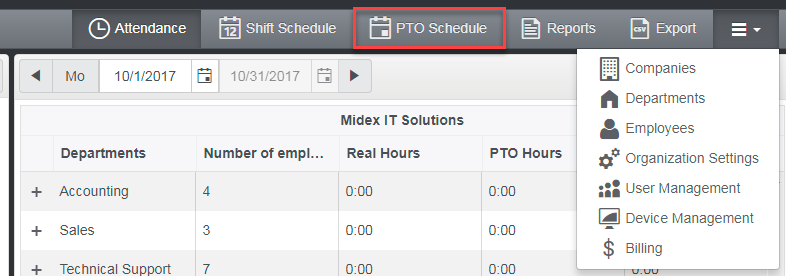
2. Assign Paid Time Off items to days. See Add Paid Time Off to Schedule.
3. In the Monthly view, checkmark employees you want to assign to a Paid Time Off and drag them to the the Paid Time Off item on the calendar.

Alternatively, double click on the Paid Time Off.
In the Agenda view, click on Edit button on the Paid Time Off item you want to assign employees to and checkmark employees
4. When done, click on Save Changes button